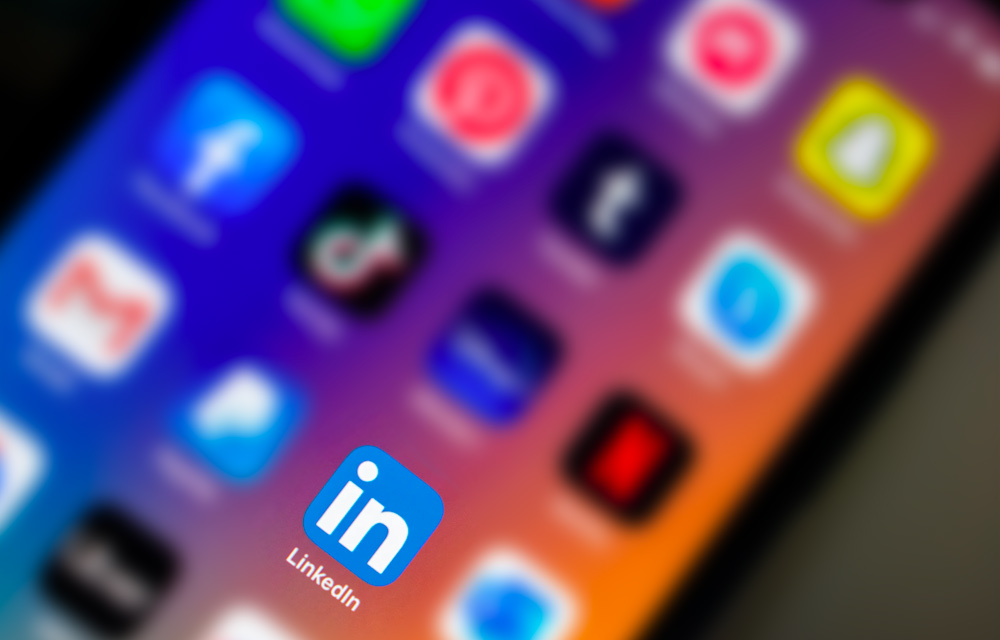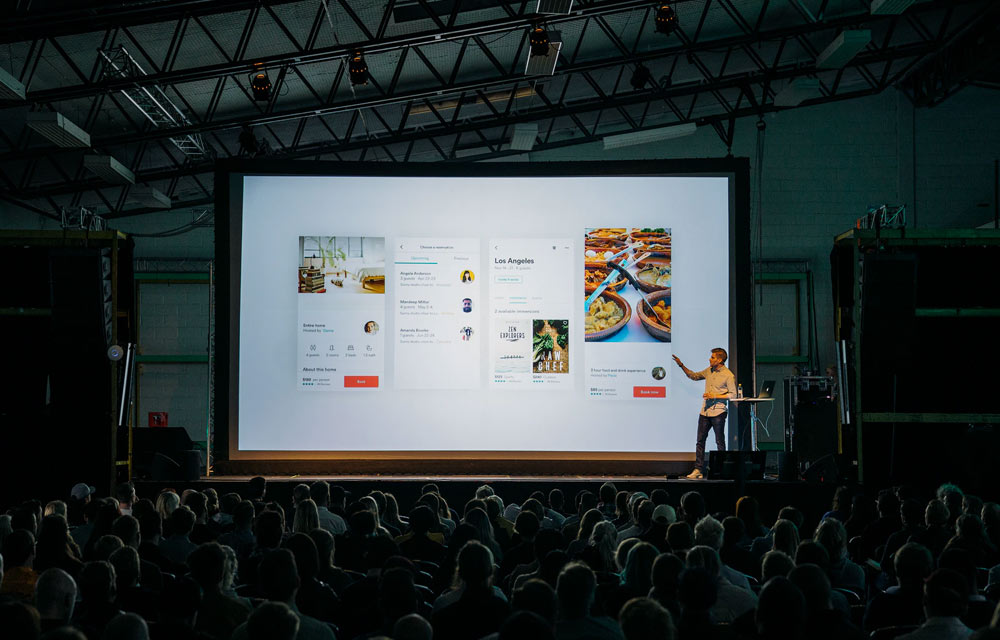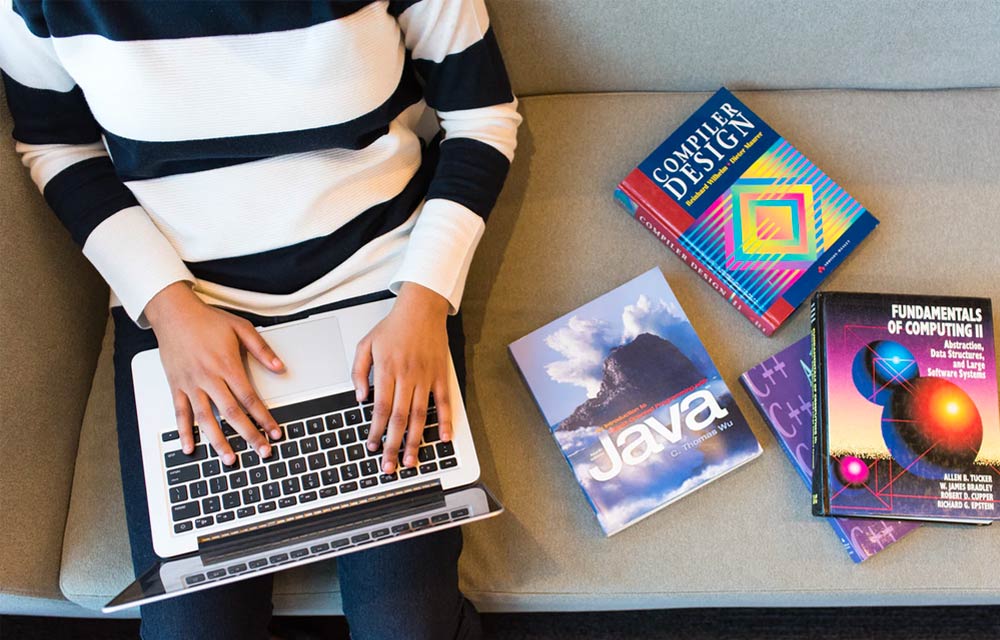Are you organising a professional event — a conference, trade show, seminar, etc. — and want to boost your online registrations? LinkedIn allows you to create events for free via your own profile or an organisation page. Take advantage of this feature now by discovering our 4 ways to best use LinkedIn Events for managing online registrations for your professional event.
Summary
- Create your LinkedIn event for free
- Invite your LinkedIn network
- Sell tickets via your ticketing link
- Collect and use your attendee data
1. Create your LinkedIn event for free
Go to www.linkedin.com and log in to your account. Then scroll down the home page to find the Events section on the left, and click on the + just to the right.
Note: Be careful when choosing the right Organiser. This could be your own profile or your organisation’s page.
Then provide the relevant information on your event, including the name, location, date, schedule, description, etc. Add some colour to your LinkedIn event by inserting a logo and a cover picture of your trade show, seminar, conference, workshop, etc.
Finally, add a link that redirects users to your ticketing system (see point 3 of this article).
2. Invite your LinkedIn network
A considerable advantage of LinkedIn Events is that you can directly invite people from your network to attend your event. And this is as intuitive for them as it is for you. In two clicks, you can invite whoever you want, and in just one click they can accept your invite via notification.
They themselves can then invite their connections. If your event is attractive enough, you can create a highly useful snowball effect. Moreover, when you confirm your event, a publication on your LinkedIn profile will be automatically generated. Its format will be different from other content published on the platform. Attractiveness guaranteed!
3. Sell tickets via your ticketing link
Do tickets for your event need to be purchased? LinkedIn Events allows you to add a ticketing link to your event. To do this, create your ticketing system via Weezevent and use your automatically generated customisable mini-site or integrate a widget into your website. Then enter your ticketing link into the “Ticketing website” field of your LinkedIn event.
If your event is free, using a registration system such as Weezevent allows you to collect valuable data on your attendees. This is kept in your WeezTarget CRM, which is automatically updated with each new registration.
4. Collect and use your attendee data
Knowing that x people from your LinkedIn network are attending your event is useful; obtaining and storing additional information in a CRM is even better. So, by redirecting attendees of your LinkedIn event to your ticketing system or Weezevent registration site, you can retrieve their email addresses, position, company, and any other information requested via the registration form — as well as information on those who have registered but don’t use LinkedIn.
With WeezTarget, you can segment your contacts into distinct groups and launch targeted email campaigns. We give you all the essential tips in our article, CRM for professional events: communicating better.
Now you know how to promote your professional event with LinkedIn Events. But this is only the first brick in your event’s overall organisation. Discover all our solutions and features for organising a successful professional event by clicking on the button below: