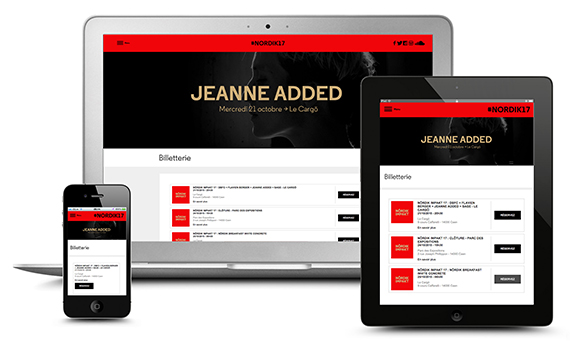Join us regularly to be kept informed by our series of articles about all the tips used by our clients to customize successfully their ticket office. In order to help you, our teams have selected a remarkable collection of the best practices among more than 100,000 events. This month, we will take a closer look to Weezevent ticketing widget.
2 I Integration of the ticketing platform
Do you own a website ? See how quickly and easily you can integrate your Weezevent ticketing widget on your own website or Facebook. You will then have your own full-featured solution 100% integrated on your website! Here are a few advices to reflect the real essence of your event and make it a success !
The ticketing widget
The multi-event widget
Integrate a function button
Facebook Integration
Integrate the ticketing widget on my own website
To learn how to integrate the Weezevent ticketing widget on your webpage, please proceed to section :
Sell > On your own website > Create a module
Don’t forget to adapt the colors of your event to your new ticketing widget.
Simply click the color box and enter the related color code or using the mouse select the right color.
Remember that this module is fully customizable; you can modify its width and height or let automatic adjustment !
Once the code created, simply copy it on your website in a block receiving the « HTML ». This step is of the first importance ! If you are experiencing problems, ask your webmaster or your website’s editor, if necessary.
Bring together all your events with the multi-event widget
If you are managing more than one event with Weezevent, you can set up a multi-event widget.
This widget becomes very useful if you organise many events at the same place or a repeating event at different locations.
The integration process is the same than for the ticketing widget (code to copy/paste) however you will be able to select only those events you want to be posted in this module.
Wisely located in your ticketing page of your website, this is where you can simply display your selected events with the important details up front such as date, time, location, etc.
Go to :
Toolbox icon > My multi-event modules > Add a module (preview here)
Open your ticketing office with a single click !
See how easy it is with Weezevent to create a booking button which is embedded on your own website.
Please proceed to your Weezevent application, section :
Sell > On your own website > then select “create a button”
You can choose among many titles (registration, ticketing office, book your seats…), and pick your color to complement a perfect integration !
As this function button will open your ticketing widget in a new window, your attendees will book their tickets without leaving your website !
The color of your function button must embrace the design of your site while being easy for buyers to find.
You can customize its name according to the event type or create one !
Your ticket office on Facebook
Facebook integration is the simplest way to buy tickets without leaving Facebook. This integration will add a small block on your page, with a customizable image (see example below) as well as a « ticketing » tab integrating directly your Weezevent module. This is also a very good way to attract visitors on your page !
Go to :
Sell > On Facebook and follow the step-by-step guide.
Be creative !
Ready to organise your event? Start now with Weezevent: