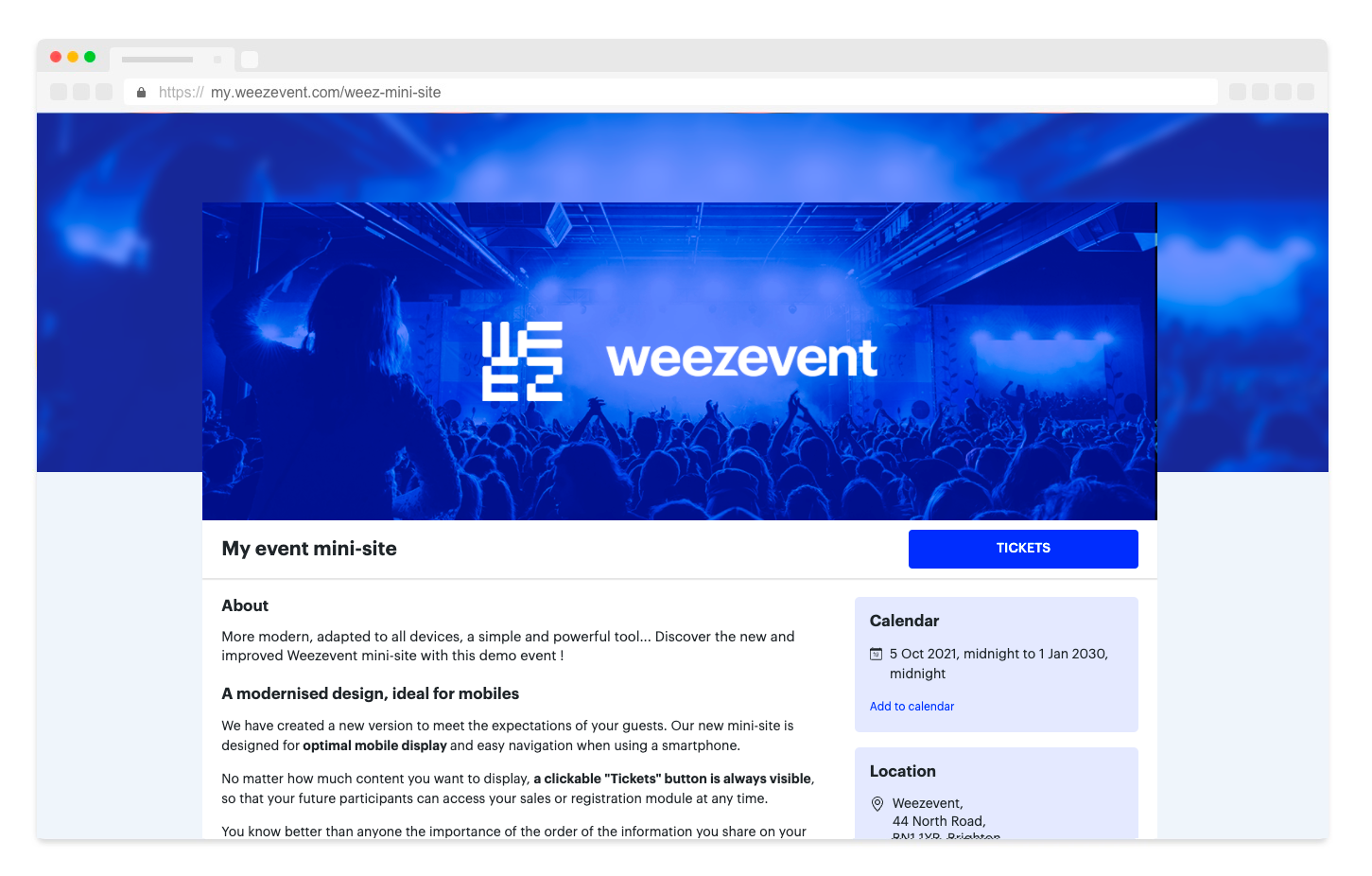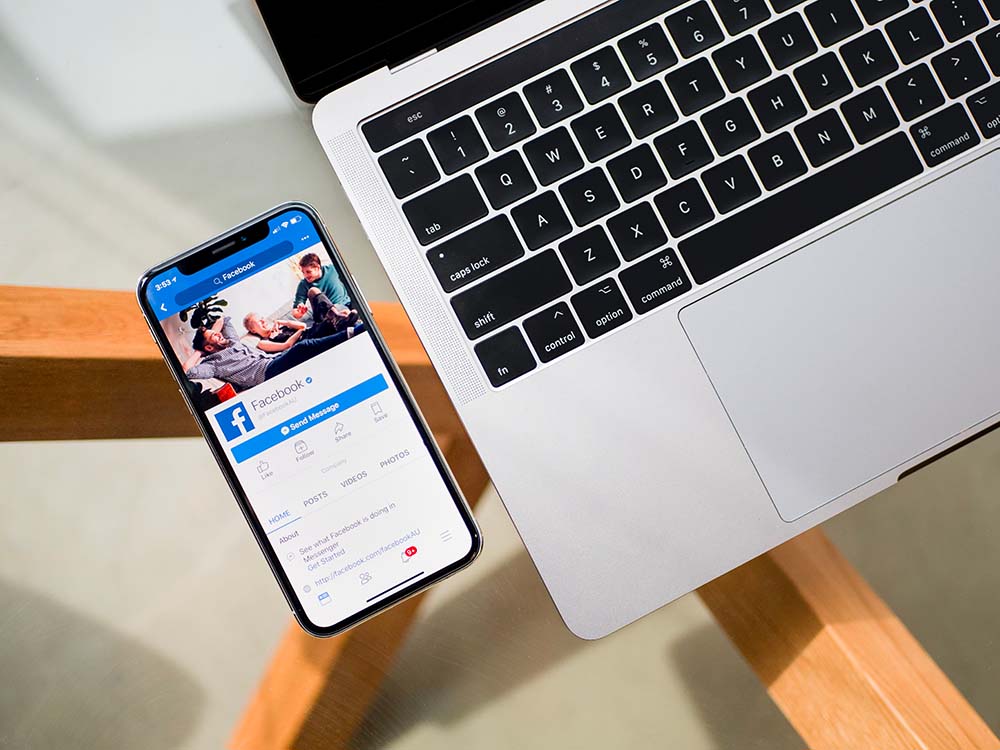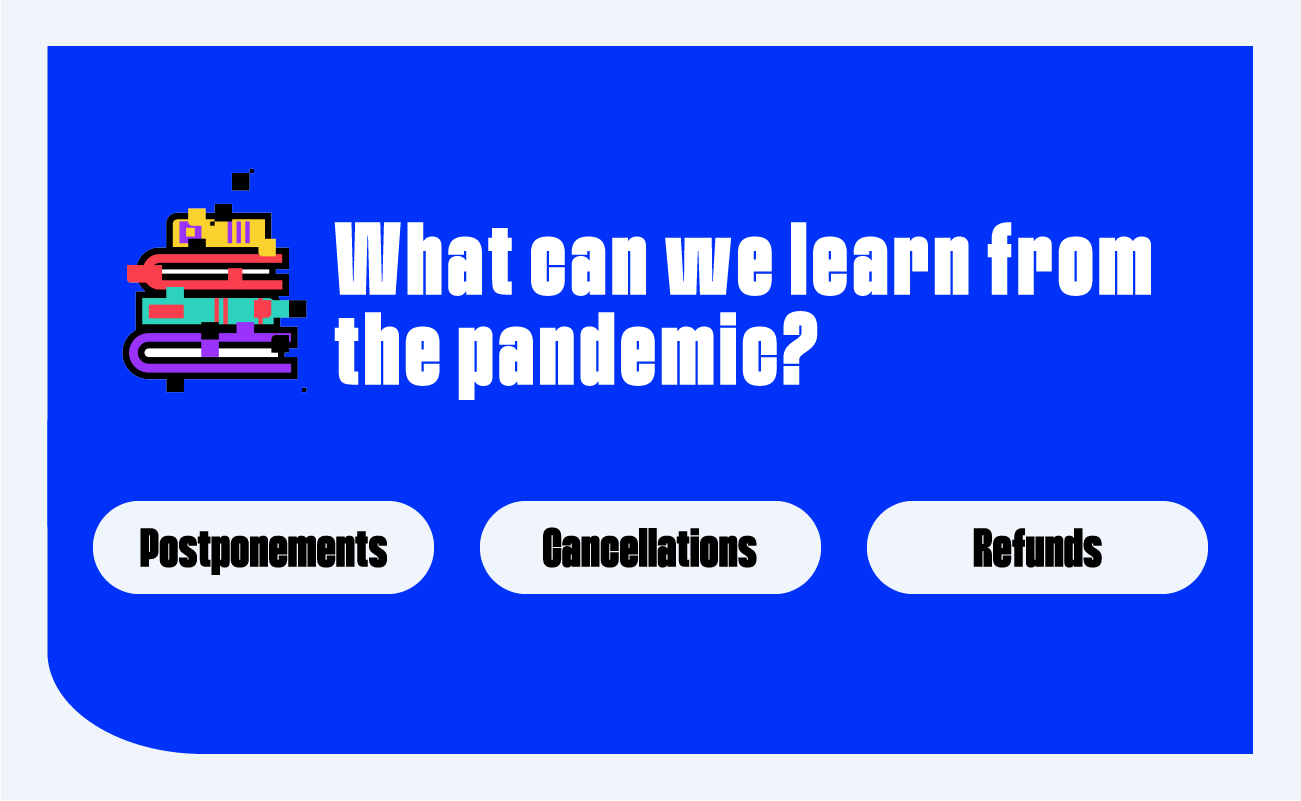You don’t have a website? Create your own event mini-site quickly and easily with Weezevent to develop your presence online. A website allows you to present your event and to communicate with your public on a platform that is accessible at any time. Here are our top tips to ensure that your website reflects your event.
Summary
- Why create a website for your event?
- How to create a website for your event?
- What content should you add to your website?
1. Why create a website for your event?
Whatever the nature of your event, you want your audience to be able to buy a ticket or register their attendance. Creating a web page for your event is an essential step in developing its visibility. A website is also a sign of professionalism and adds credibility to your project.
Creating a website for your event will also allow you to gather all the useful information for your audience, as well as provide a ticketing or registration module. Your future participants will save time by finding everything they need on a single website.
2. How to create a website for the event?
There are several options when it comes to creating a website:
- Develop a website yourself. If you have the necessary computer skills, register a domain name, code and design a site, then you can create your own website.
- Use an agency. You can use a web agency who can create your website to fit your budget.
- Create and use a mini-site for free from a self-service solution. When you create your event on our ticketing platform WeezTicket, we offer you a free mini-site. It can be customised with your own assets and integrates the ticketing and registration module.
3. What content to add to your website?
Once you have chosen how to build your website you will need to fill it with the information that is important for your participants.
Discover different content to integrate, customisable for free with our mini-site creation tool.
A relevant title
The title of your event is configured during the setup and appears as the title on your mini-site. To change it you will have to change the title of your event from your event configuration page.
Short, clear and dynamic.
Short, clear and dynamic titles have more impact and are more easily remembered. They should be relevant to your event but not a long description of it.
The title is very important for search engine optimization (Google, Yahoo, etc.). If your event title is a widely used name on the Internet you will probably appear very far down the list of search results.
It is also possible to customise the address of your mini-site that is different from the name of your event. It is this URL (Internet address) that you communicate to your audience.
Integrate a banner
The first visible element of your mini-site.
The banner is the first thing that your participants see. The banner adds colour to your mini-site and your participants can easily identify which event it is.
The banner appears before the title of your event so it can be useful to include the name of the event in this image. You can also include important information such as dates and location. We recommend that you insert a banner in the format 600x200px (px = pixels) by clicking on the “Add a banner” button.
Display your event image
Your event poster.
To promote your event you have probably created a poster. Don’t hesitate to integrate this into your mini-site to provide additional information and enrich the immersion of your participants into your graphic universe.
Adapting the colour of the buttons, the background and the font
The harmony of your mini-site.
Choose colours that respect the graphic elements present in your page, logo, banner, visual, etc. You can also change the colour of the buttons on your site.
The background of your mini-site, plain or thematic, must also be in keeping with your theme and the colours of your event.
Add different types of content
More content for your mini-site.
In addition to your ticketing module you can add different content blocks to your mini-site. You can add text, a title, an image, a carousel of several images, or a video hosted on Youtube or Dailymotion.
You can also add additional content such as files, Facebook comments, links to your social networks, or direct sharing buttons on social networks.
No matter how much content you want to display, a clickable button is always visible so that your future participants can access your sales or registration module at any time during the booking process.
Information about your event
On the right-hand column of your mini-site, 4 blocks are pre-filled with:
- the calendar of your event,
- its location,
- your contact details
- the option to share on social networks.
All this information is taken from your event setup and is particularly useful for your audience.
General options
You can choose whether or not to display your mini-site in search engines or protect your mini-site with a password should it be a private event.
Don’t forget to specify the image that appears on social networks when you or your participants share the link of your mini-site.
Finally, customise the favicon of your mini-site (the icon illustrating your page on the tabs of Internet browsers) or the upload options plus the language of your mini-site.
BONUS: Premium Mini-Site customisation option
To further customise your mini-site you can contact our customer service department directly.