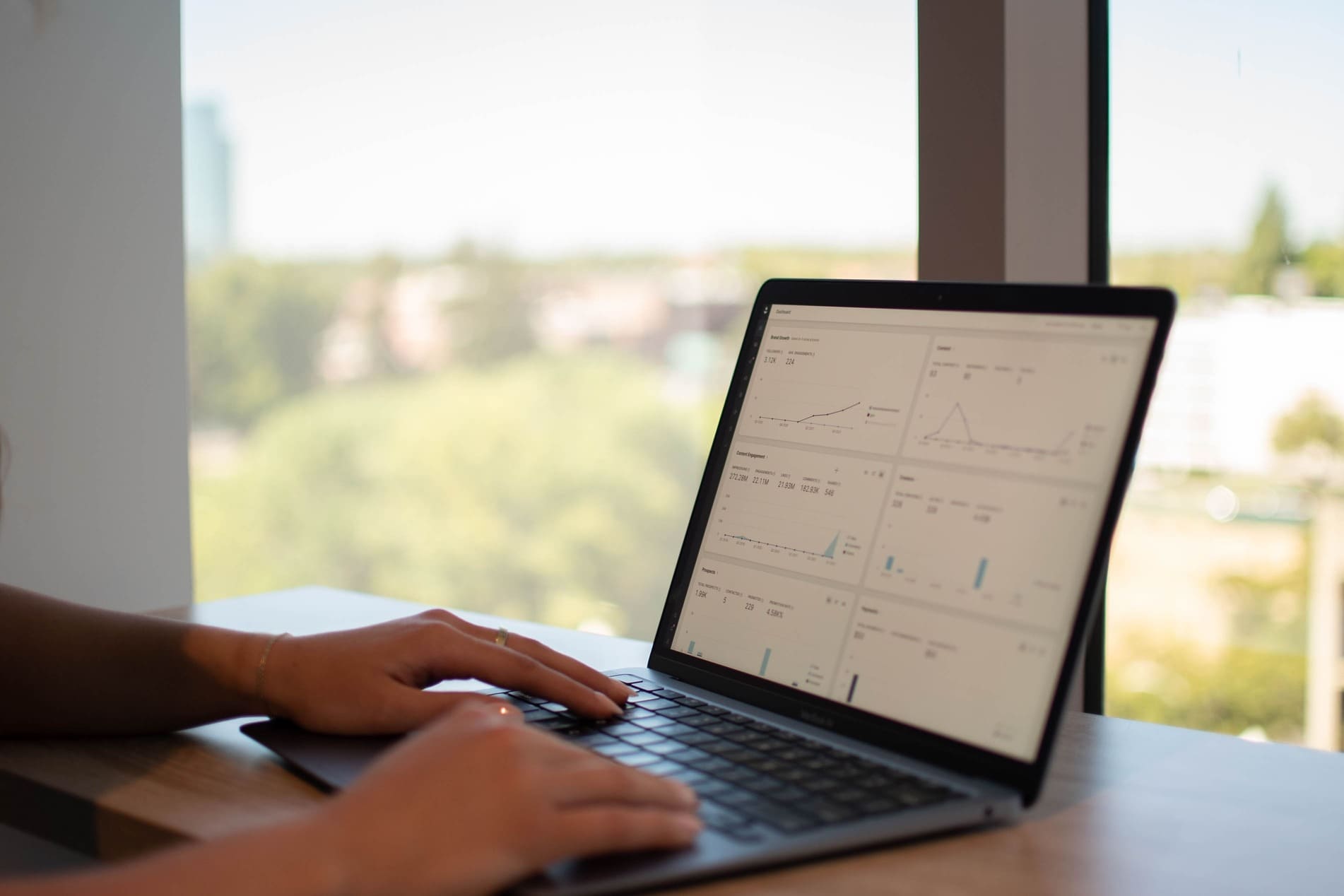This guide walks you through how to implement a simple and effective tracking strategy using the WeezTicket platform, Google Analytics and Meta. The aim: import your customer database from any previous edition to create a high-value audience.
Summary
Easily set up tracking on your WeezTicket platform
It all starts with integrating two tools into your ticketing system: Google Analytics (to measure visits, purchases and revenue by source) and Meta Pixel (to create affinity-based audiences).
In the WeezTicket interface, simply go to the Integration tab of your ticketing dashboard and enter:
- Your Google Analytics ID
- Your Meta Pixel ID
You can easily retrieve these IDs from your Google Analytics property (via the data stream) and your Meta Business account (within the dedicated Pixel settings).
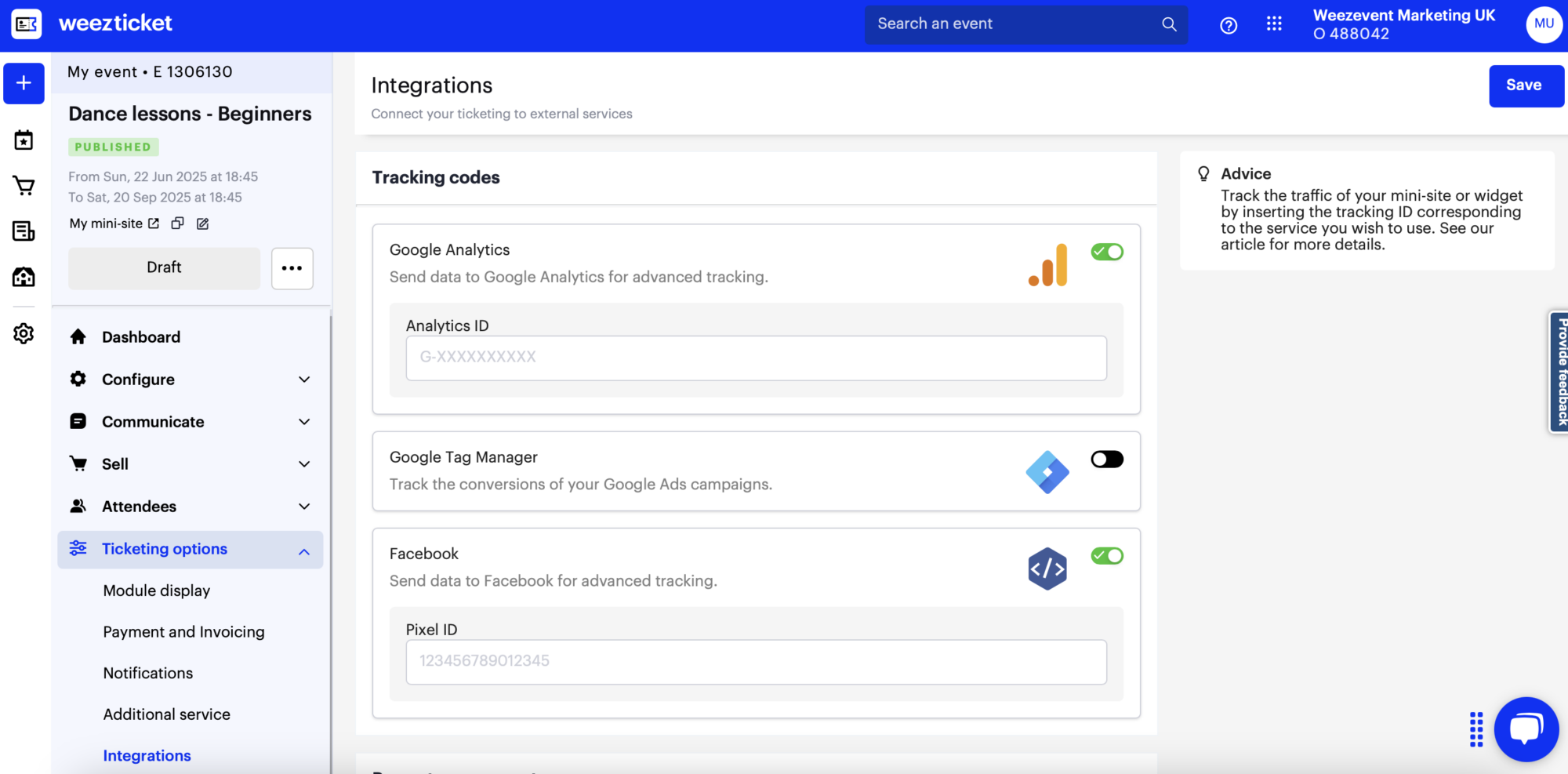
Once pasted and saved in WeezTicket, you can test that everything is working correctly by creating a free test ticket for the event. For Meta, a browser extension allows you to verify that the purchase is detected by the Pixel. On the Google Analytics side, check the “real-time” tab to see your session appear and use the Google Tag Assistant browser extension.
Create your first audiences for your Meta campaigns
To create custom audiences within the Meta interface, follow these key steps:
1. Target non-buying visitors
- Go to Audiences and create a custom audience based on your site traffic
- Select the Pixel linked to your ticketing
- Target all visitors to your site, but exclude those who made a purchase (tracked via the Pixel)
- Name this audience “non-buying visitors” and save it
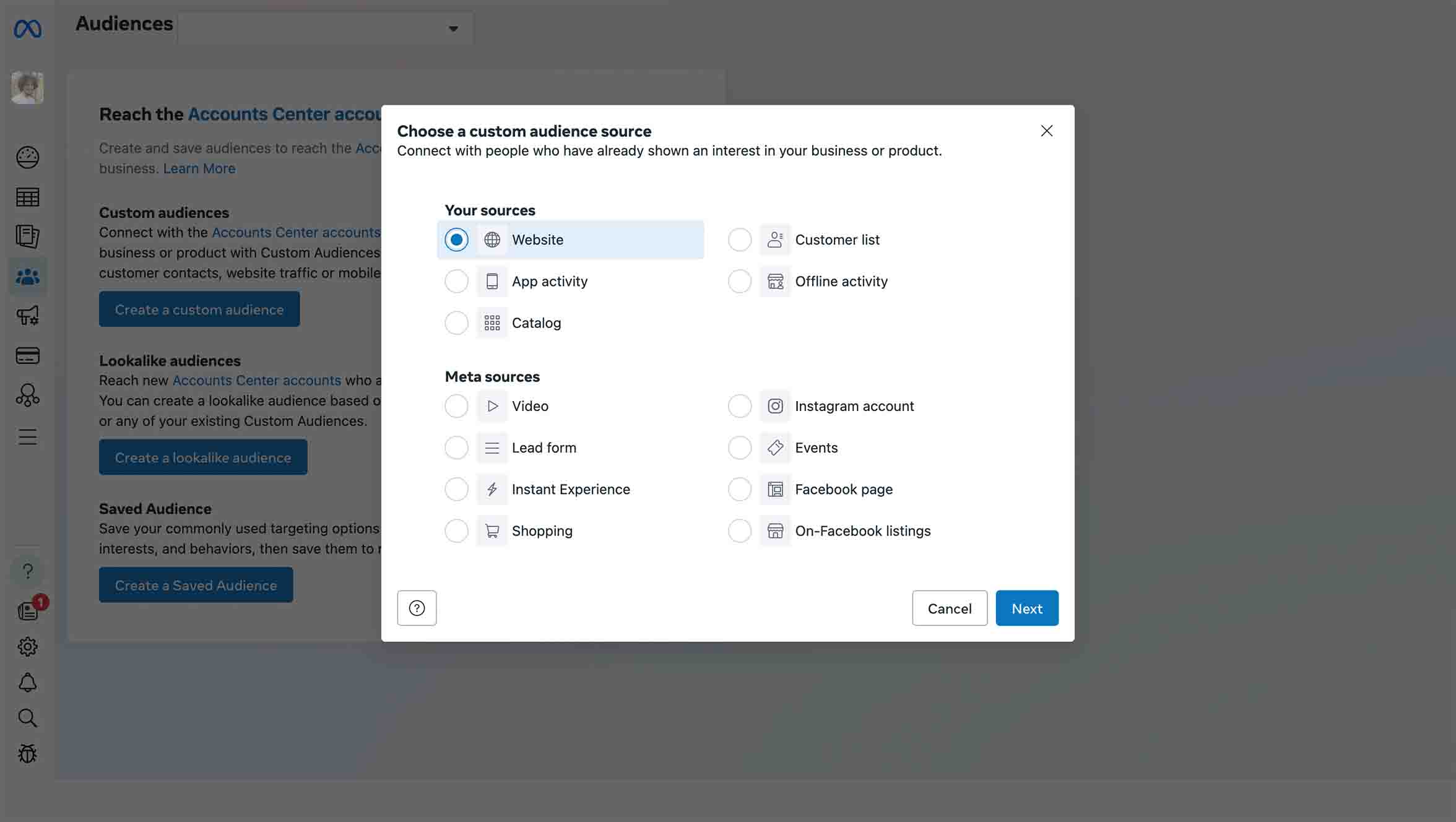
2. Import your past buyers
You can also create an audience from your past customers:
- Download the template file provided by Meta
- Prepare your file with standard columns (email, phone, etc.)
- Import your customer base from any previous edition to build a high-value audience
3. Generate a lookalike audience
Using your historical buyers, you can create a lookalike audience:
- Select the source (your buyer database)
- If needed, refine the geographical area to limit the audience
- Set the audience size from 1% to 10%
1% corresponds to profiles closest to your buyers. You can gradually increase this to 10% to reach a broader but less precise audience. The ideal approach is to segment: first launch a campaign on the 1%, then test 2% or even 3% if acquisition costs rise or your core audience pool is exhausted.
Create a Meta campaign in a few steps
Once your audiences are ready, move on to creating your campaign:

- Create a new campaign in Meta with the objective “Sales” (or “Conversions”)
- Name it and create a first ad set based on one of your affinity audiences, according to your goals
- Choose “Maximise conversions” as the ad set objective
- Set the budget, dates, and the geographical area around your event
- Select your visuals (image, video, carousel, etc.)
- Add the URL of your ticketing page
Add the right parameters to the URL
Then, add UTM parameters to your URL to make it easier to analyse your results in Google Analytics. For example:
- utm_source=meta
- utm_medium=ad
- utm_campaign=retargeting
- utm_term=o
Also add an o parameter specific to Weezevent. This allows WeezTicket to automatically identify the source of a purchase in your participant exports. Follow this guide to properly configure this parameter.
Once set up, all that’s left is to publish your campaign! Duplicate it in one click and change the audience to test different advertising strategies.
Track your results: in WeezTicket and in Google Analytics
In WeezTicket
Go to the Participants tab of your event:
- Export your participant list
- Retrieve the sources recorded under the “o” parameter in the “origin” column
- You’ll then be able to accurately measure sales generated by your campaigns
In Google Analytics
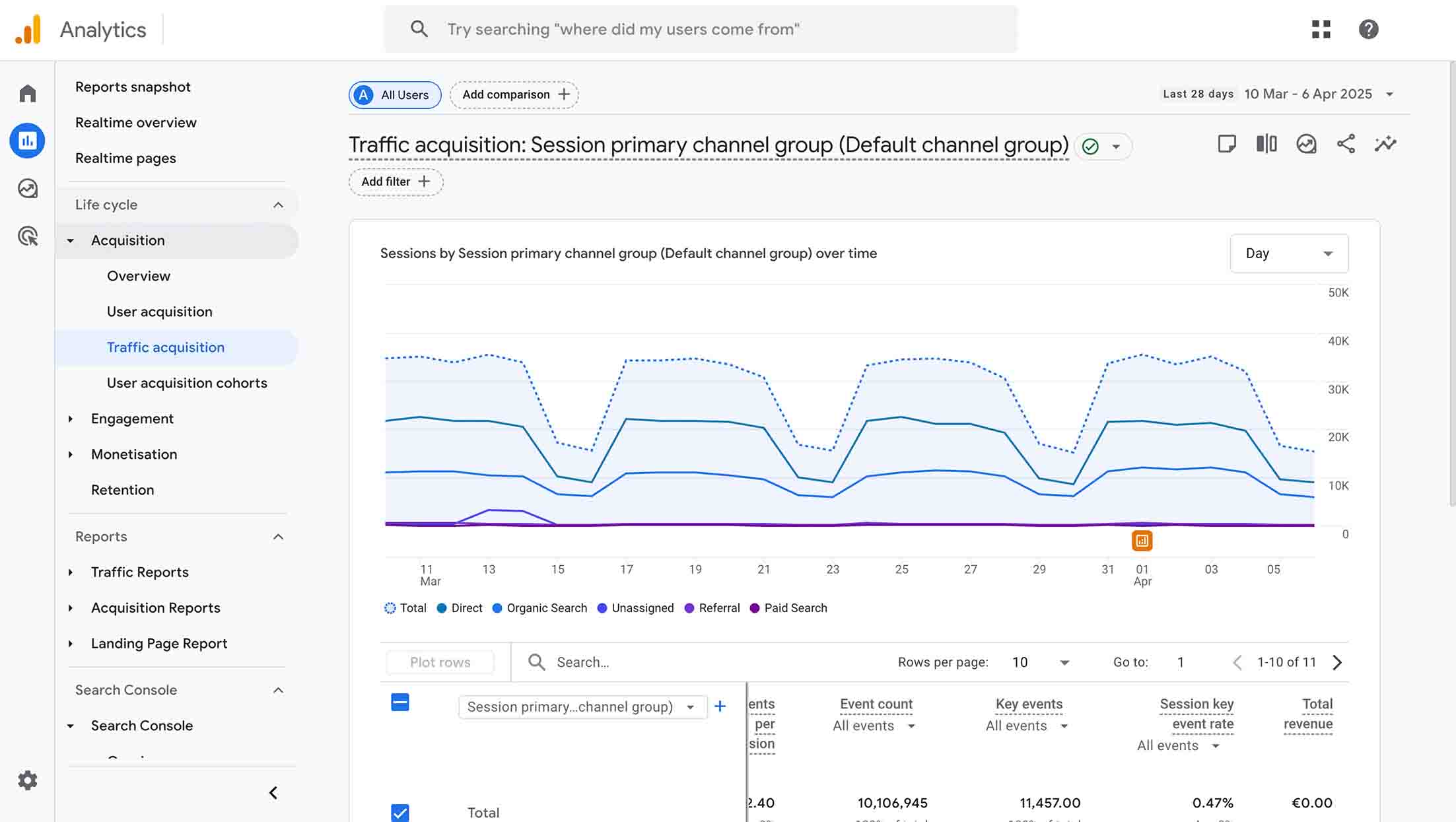
Go to Acquisition > Traffic to view visits and sales by channel and see where your buyers come from.
Note: Google Analytics usually displays data with a 24-hour delay.
Using data means taking back control of your sales, your audiences and your performance. By simply connecting your Weezevent ticketing to Google Analytics and Meta, you’re laying the foundations of a more refined, targeted, and above all, more effective strategy. By combining data from ticketing, cashless or access control, you’re creating a connected ecosystem designed for performance. It’s a concrete way to align your tools with your ambitions, for better-managed campaigns and increasingly successful events.